Notifications
What is a Notification?
- Notifications represent a message that is sent to a account user via a channel (push, email, sms, voice, WhatsApp or Slack).
- Notifications are generated by alerts, broadcasts, and the PagerTree system.
- Notifications cannot be manually created.
Phone Notifications (SMS + Voice)
PagerTree uses the following numbers for sending sms and voice notifications:
- +1 (817) 592-8301
- +1 (817) 539-6888
- +1 (817) 592-6665
Download the PagerTree contact card (vCard) to add to your phone as a saved contact.
Special Note About Voice Notifications
- Voice notifications are only applicable to the alert open message.
- You will not receive voice notifications for alert timeouts, drops, broadcasts etc.
App Notifications (Push)
To receive push notifications you must:
- Download the Android / iOS app.
- Allow push notifications when prompted. Additionally on iOS allow critical notifications.
- Register your device.
- Ensure push notifications are enabled in your preferences.
Register Your Device
-
Navigate to the My Settings page.
-
Under the App Registrations section, click "Register this device".
 (2)-3c403ebcccb3dbdda128d2f2c7f840a5.png)
Register Mobile Device
Bypass Do Not Disturb
Download the PagerTree contact card (vCard) to add to your phone as a saved contact and then follow the instructions below for Android or iPhone.
Bypass DnD Android
Android Contact
- Star the PagerTree Contact.
-
Open the Contacts App.
-
Tap the PagerTree contact.
-
Star the PagerTree contact.
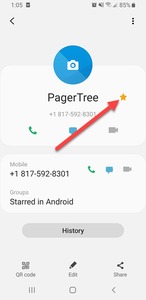
-
- Enable Starred Contacts to Bypass DnD.
-
Tap Settings.
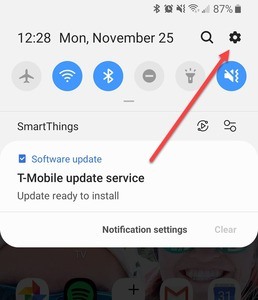
-
Tap Notifications.
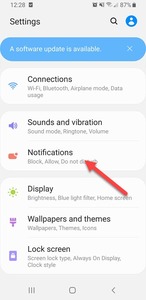
-
Tap Do not disturb.
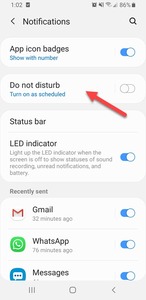
-
Tap Allow exceptions.
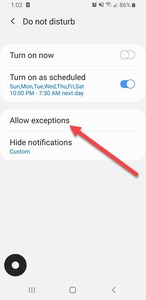
-
For Calls from and Messages from select Favorite contacts only.
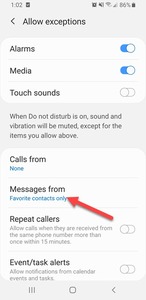
-
Android App
- From the Android App Home Screen, select "My Settings".
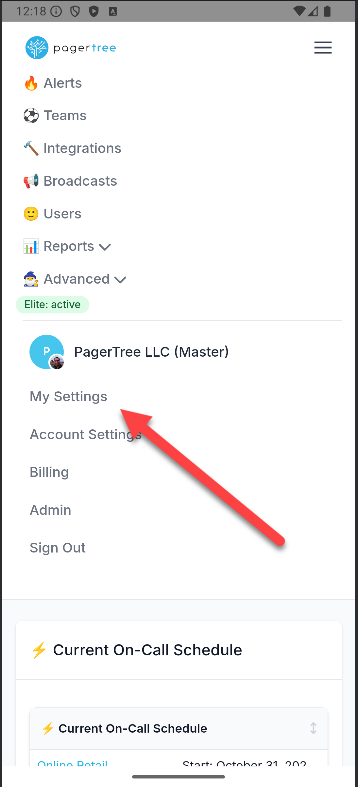
- Scroll down to the Other Settings section, and click the Mobile App Settings button.
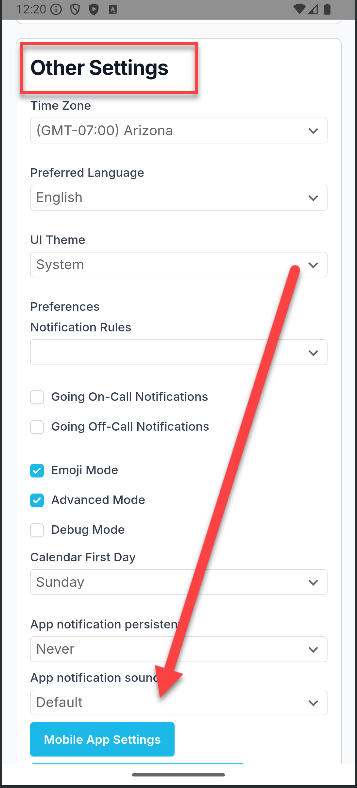
- In the Android Settings, follow the steps below:
- Select Notifications.
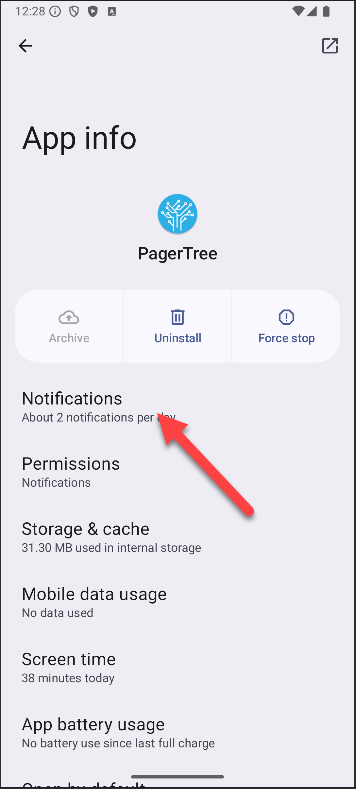
- Select Critical.
- Select Override Do Not Disturb to enable.
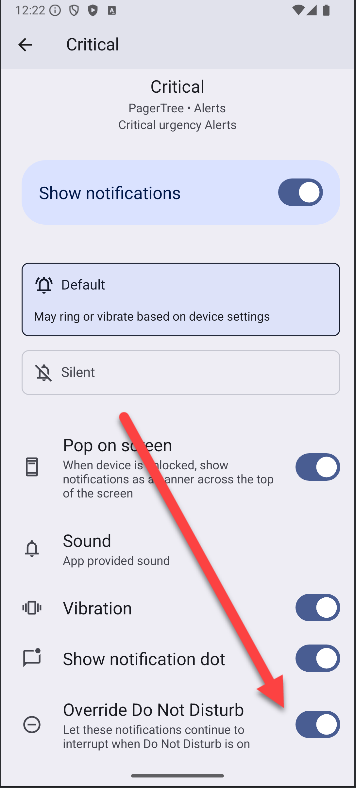
- Select Notifications.
Bypass DnD iPhone
iPhone Contact
-
Launch the contacts app, find the PagerTree contact, and tap Edit.
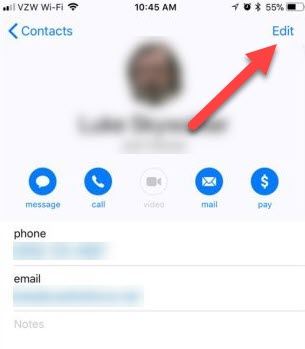
-
Scroll down until you see entries for Ringtone and Text Tone. Emergency bypass, can be set for each. Tap either Ringtone or Text Tone.
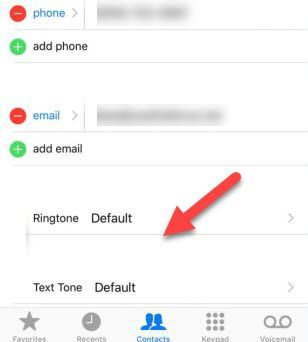
-
At the top of menu there is the Emergency Bypass option. Toggle it on for each desired method of contact.
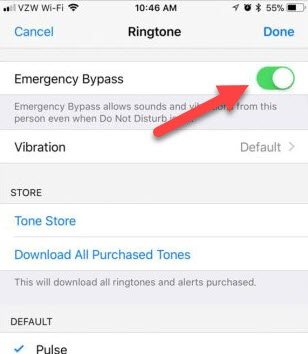
iPhone App
- During the installation of the iPhone app, when asked about critical alerts, click Allow.
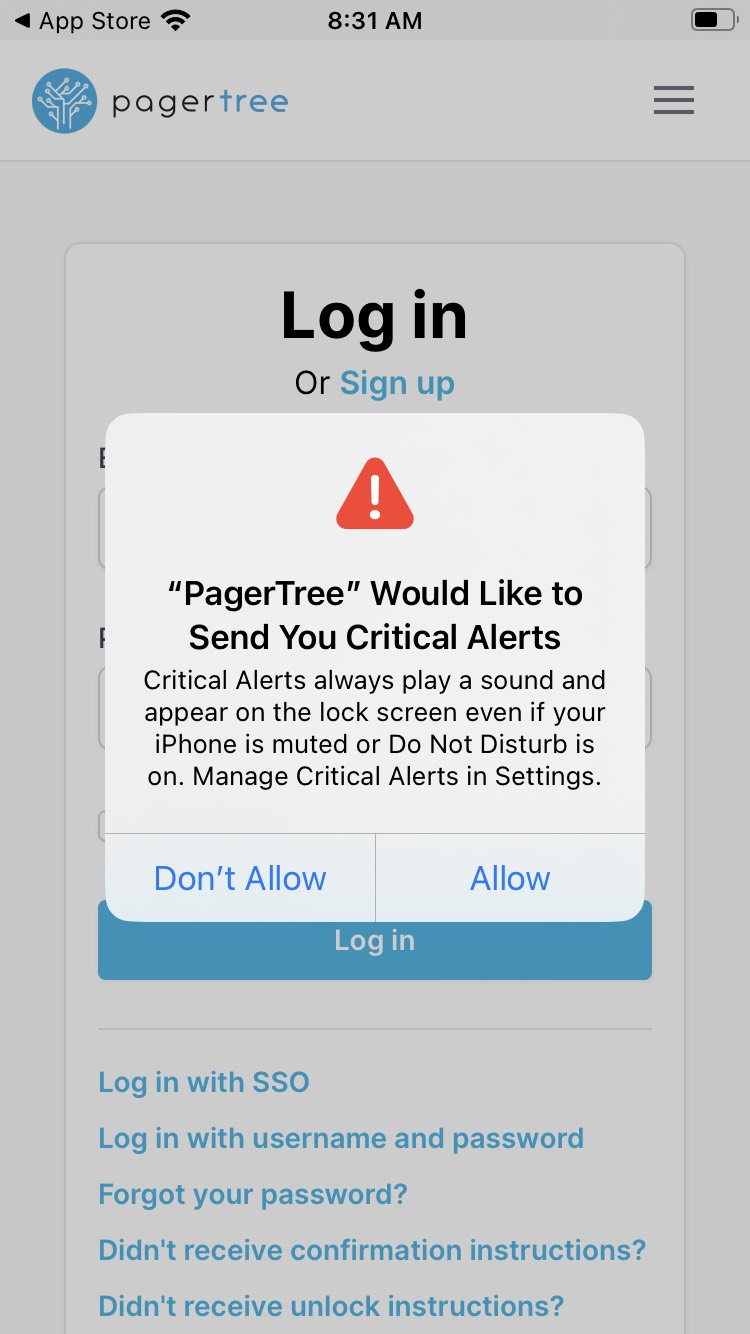
Now all critical urgency alerts in PagerTree will create a Critical Alert on your iPhone bypassing DnD and playing a loud audible sound.
Notification Persistence (Push)
When a user has persistent notifications, push notifications will be sent every 90 seconds up to 1 hour.
-
Navigate to the My Settings Page.
-
Scroll to the Other Settings section.
-
Select the alert urgency that should have persistent notifications.
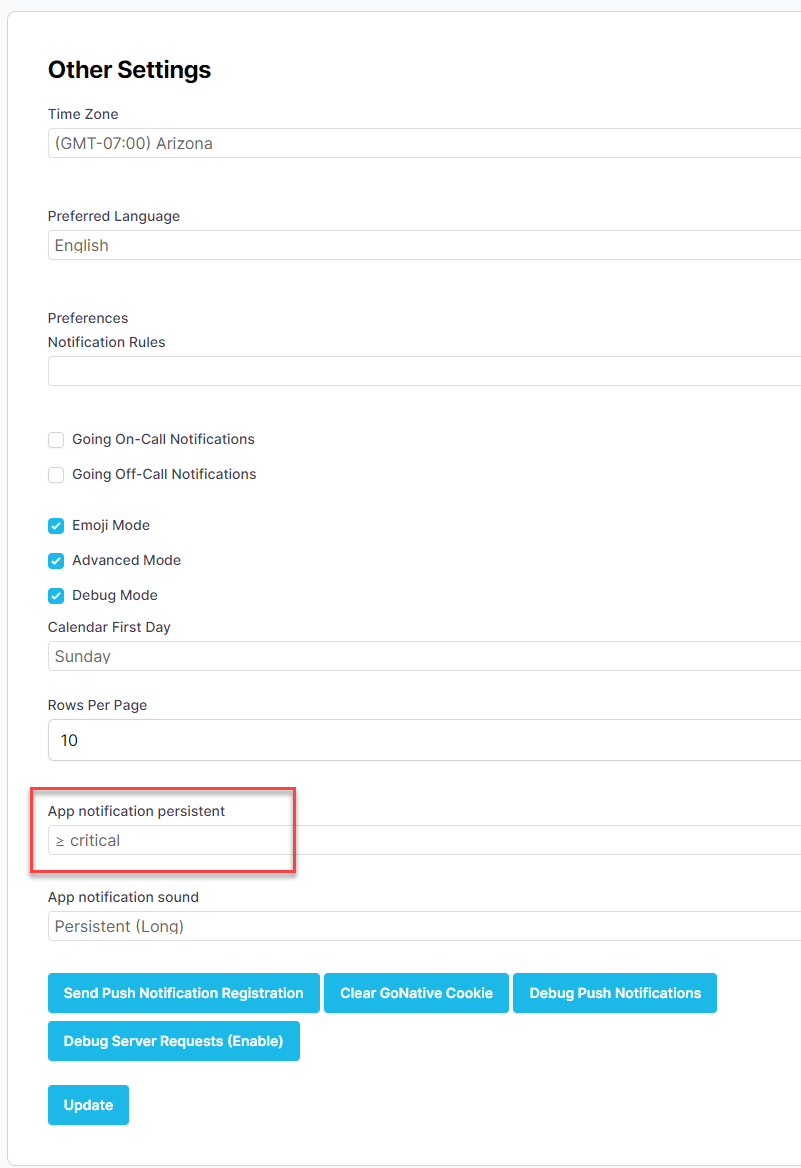
Persistent Notification Setting
-
Click Update.
Custom Sounds (Push)
For Android, custom sounds need to be configured in the App Settings see below. For iPhone, custom sounds will automatically play without any extra configuration.
Custom Sounds on Android
On Android customizing the notification sound can be done by going to the notification preferences and customizing the sound for the alert channel.
- From the Android App Home Screen, select "My Settings".
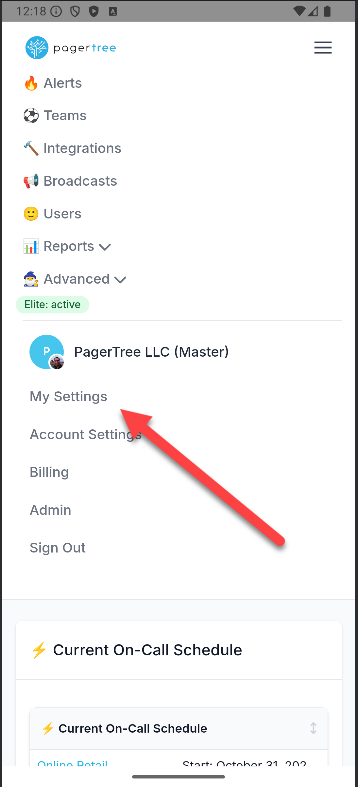
- Scroll down to the Other Settings section, and click the Mobile App Settings button.
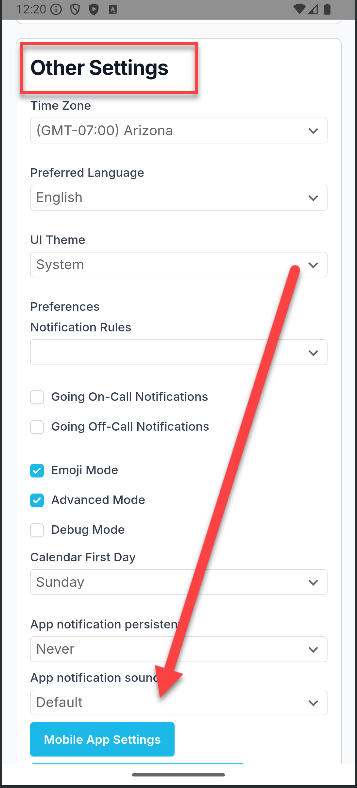
- In the Android Settings, follow the steps below:
- Select Notifications.
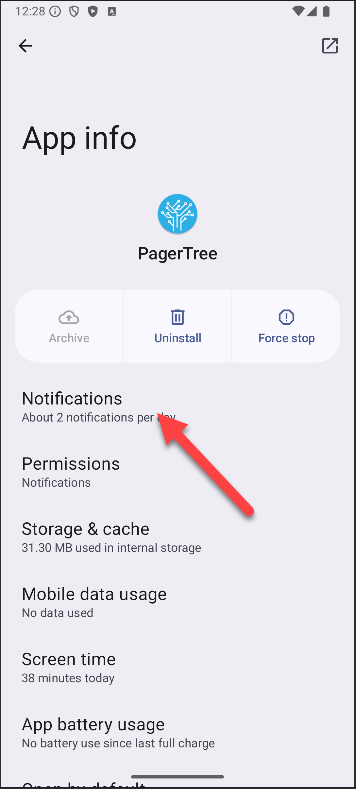
- Select the channel to customize the sound for.
- Select Sound.
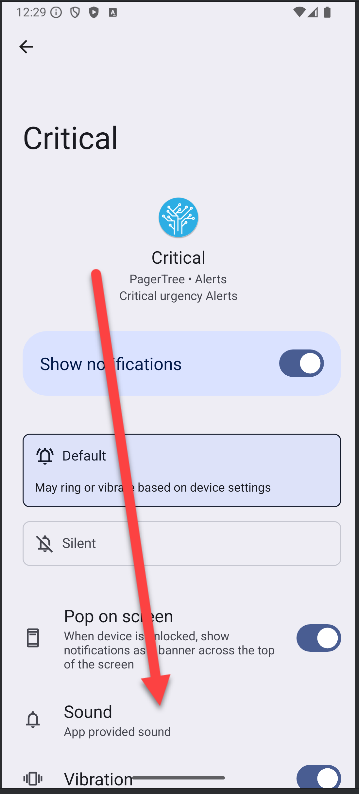
- Select My Sounds.
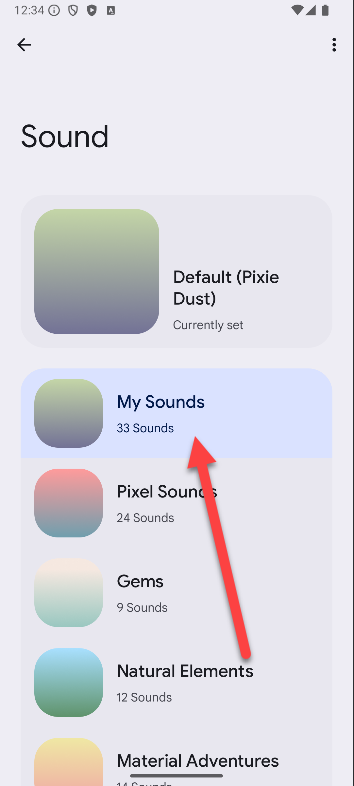
- Select the desired sound.
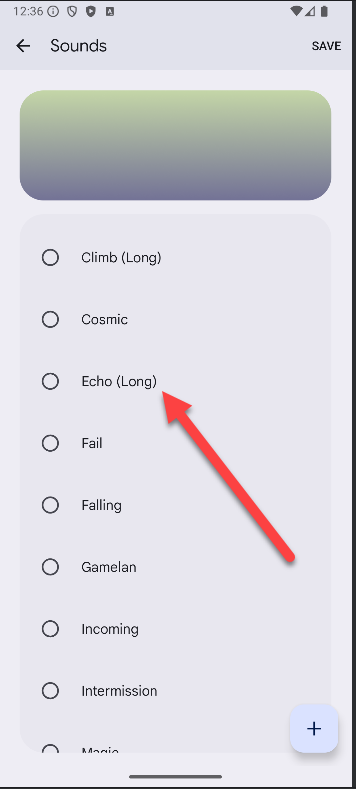
- Select Notifications.
Custom Sound Files for Android
If you would like to download any of our sounds for installation, you can find them here:
- alert
- alien_long
- bike
- bugle
- cashregister
- classical
- climb_long
- cosmic
- echo_long
- fail
- falling
- gamelan
- incoming
- intermission
- magic
- mechanical
- pagertree
- persistent_long
- pianobar
- siren
- spacealarm
- tugboat
- updown_long
Custom Sounds on iPhone
Custom sounds on iPhones will automatically play, no extra configuration needed.
Troubleshooting Push Notifications
If you are not receiving push notifications, please try the following steps:
- Ensure that push notifications are enabled in your user preferences.
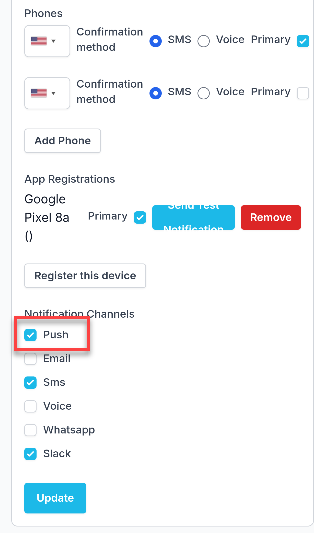
Push Notifications Enabled
- Ensure that push notification permissions enabled for the PagerTree app in your phone settings.
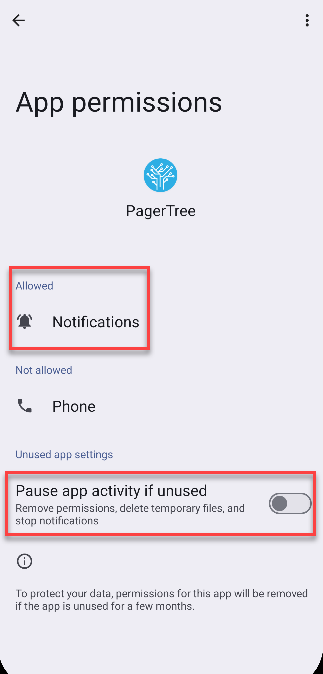
Android Permissions
- Ensure that your device is registered.
- Ensure that notification rules are not overriding push notifications. (See notification rules for more information.)
Reset Push Notification Token
If you are still not receiving push notifications, you can try resetting your push notification token by following these steps:
- Navigate to the My Settings page.
- Scroll to the App Registrations section.
- Click Remove on all devices.
- Click Update to save changes.
- Re-register your device by clicking Register this device.
- Click the Send Test Notification button to verify that push notifications are working.
Reinstall the App
If push notifications still aren't working after trying the previous steps, reinstalling the PagerTree app may resolve the issue.
Before reinstalling:
- Navigate to the My Settings page.
- Scroll to the App Registrations section.
- Click Remove on all registered devices.
- Click Update to save changes.
Reinstall process:
- Uninstall the PagerTree app from your device.
- Download and install the app again:
- Android: Google Play Store
- iOS: Apple App Store
After reinstalling:
- Open the app and allow all permissions when prompted.
- Navigate back to My Settings.
- Click Register this device to re-register your device.
- Test notifications to verify they're working properly.
Troubleshooting WhatsApp Notifications
If you are not receiving WhatsApp notifications, please try the following steps:
- Ensure that WhatsApp notifications are enabled in your user preferences.
- Ensure that notification rules are not overriding WhatsApp notifications. (See notification rules for more information.)
If you are still not receiving WhatsApp notifications, or see an undelivered status on the notification, in WhatsApp, send a message with '?' as the content to the PagerTree WhatsApp number: +1 (817) 592-8301. This will re-establish the connection between PagerTree and WhatsApp for your number. (Sometimes WhatsApp can flag messages as spam, and this step helps to resolve that issue.)